Problem: The Change button for ArcGIS Administrator is disabled
【相关信息】
Article ID: 42535
Bug Id: N/A
Software:
ArcSDE 9.3, 9.3.1, 10
ArcGIS - ArcEditor 9.3, 9.3.1, 10
ArcGIS - ArcInfo 9.1, 9.2, 9.3, 9.3.1, 10
ArcGIS - ArcView 9.3, 9.3.1, 10
ArcGIS for Desktop Advanced 10.1, 10.2, 10.2.1, 10.2.2
ArcGIS for Desktop Standard 10.1, 10.2, 10.2.1, 10.2.2
ArcGIS for Desktop Basic 10.1, 10.2, 10.2.1, 10.2.2
Platforms:
Windows XP, Vista, Windows 7, Windows 8
【问题描述】
Under the Desktop directory in ArcGIS Administrator, the Change button to access License Manager is disabled.
In ArcGIS 9.3.x or earlier, ArcGIS Administrator is known as Desktop Administrator.
【原因】
The issue occurs when users do not have administrative privileges, or when there is a missing or corrupted .dll file.
Article ID: 42535
Bug Id: N/A
Software:
ArcSDE 9.3, 9.3.1, 10
ArcGIS - ArcEditor 9.3, 9.3.1, 10
ArcGIS - ArcInfo 9.1, 9.2, 9.3, 9.3.1, 10
ArcGIS - ArcView 9.3, 9.3.1, 10
ArcGIS for Desktop Advanced 10.1, 10.2, 10.2.1, 10.2.2
ArcGIS for Desktop Standard 10.1, 10.2, 10.2.1, 10.2.2
ArcGIS for Desktop Basic 10.1, 10.2, 10.2.1, 10.2.2
Platforms:
Windows XP, Vista, Windows 7, Windows 8
【问题描述】
Under the Desktop directory in ArcGIS Administrator, the Change button to access License Manager is disabled.
In ArcGIS 9.3.x or earlier, ArcGIS Administrator is known as Desktop Administrator.
【原因】
The issue occurs when users do not have administrative privileges, or when there is a missing or corrupted .dll file.
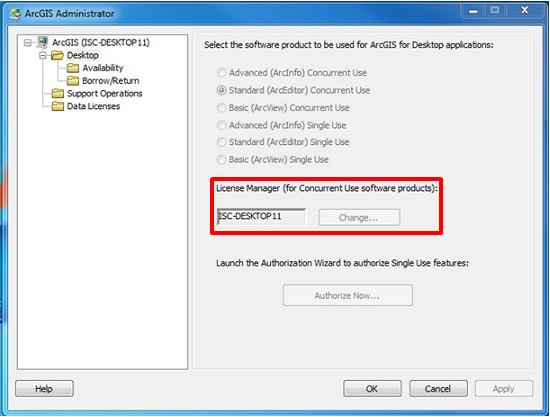




1 个回复
EsriSupport
赞同来自:
Option A
Run ArcMap as Administrator with admin permissions.
1. Click Windows Start Menu > All Programs > ArcGIS.
2. Right-click ArcMap, and select ‘Run as administrator’.
Option B
Esri cannot guarantee results from incorrect modifications while following these instructions. Therefore, use caution and proceed at your own risk.
Edit the following registry keys according to the license level.
1. Open the Registry Editor. Navigate to Start > Run, and type 'regedit'. Click OK.
2. Navigate to the license folder in the following path:
For 32-bit:
HKEY_LOCAL_MACHINE\SOFTWARE\ESRI\License10.x
For 64-bit:
HKEY_LOCAL_MACHINE\SOFTWARE\Wow6432Node\ESRI\License10.x
3. Right-click the SOFTWARE_CLASS string and click Modify.
4. Change the value data according to the license level as per below:
For ArcView: ‘Viewer’
For ArcEditor: 'Editor'
For ArcInfo: 'Professional'
4. Right-click the SEAT_PREFERENCE string and click Modify.
5. Change the value data according to the license type as written below:
For Concurrent Use: ‘Float’
For Single Use: ‘Fixed’
For more information, please refer to the Related Information links below.
Related Information
Created: 5/8/2014 Last Modified: 6/18/2014
【原文链接】
http://support.esri.com/en/kno ... 42535
要回复问题请先登录或注册