Error: "Error opening [file name]: Error 0" is returned when a raster image is added as a layer
【相关信息】
Article ID: 41073
Software:
ArcPad 10, 10.2
Platforms:
Windows XP, Vista, Windows 7
【错误信息】
“Error opening [file name]: Error 0�? is returned when the following steps are performed:
1. Open ArcPad 10 on a desktop or laptop PC and open a new or existing map.
2. Go to Add Layer.
3. Browse to the desired raster layer.
4. Click OK to add the raster layer.
At this point, the error message appears.
Cause The raster compression type is unsupported.
Refer to
ArcPad Help - Choosing the most appropriate raster format for your project for supported raster formats.
Solution or Workaround The instructions provided below describe the different options for creating rasters in a supported format:
Workflow A 1. Add the raster image into ArcMap.
2. Right-click the image in the Table of Contents.
3. Go to Data > Export Data.
4. In the 'Export Raster Data' dialog box, select an appropriate 'Compression Type' from the drop-down menu.
5. Click Save to create a new copy of the raster.
6. Copy and paste this new raster onto the PC for use in ArcPad.
Workflow B This workflow uses the ArcPad Data Manager toolbar in ArcMap to create another copy of the raster in a supported compression format.
1. Open ArcMap.
2. Add the raster image into ArcMap.
3. On the ArcPad Data Manager toolbar, click the 'Get Data For ArcPad' button.
4. Select the appropriate checkout option.
5. Continue through the rest of the 'Get Data For ArcPad' wizard.
This generates a folder with a new copy of the raster in a supported compression format. The new raster can be opened separately from this new folder in an existing ArcPad map.
Related Information
Created: 3/29/2013 Last Modified: 12/30/2013
Article ID: 41073
Software:
ArcPad 10, 10.2
Platforms:
Windows XP, Vista, Windows 7
【错误信息】
“Error opening [file name]: Error 0�? is returned when the following steps are performed:
1. Open ArcPad 10 on a desktop or laptop PC and open a new or existing map.
2. Go to Add Layer.
3. Browse to the desired raster layer.
4. Click OK to add the raster layer.
At this point, the error message appears.
Cause The raster compression type is unsupported.
Refer to
ArcPad Help - Choosing the most appropriate raster format for your project for supported raster formats.
Solution or Workaround The instructions provided below describe the different options for creating rasters in a supported format:
Workflow A 1. Add the raster image into ArcMap.
2. Right-click the image in the Table of Contents.
3. Go to Data > Export Data.
4. In the 'Export Raster Data' dialog box, select an appropriate 'Compression Type' from the drop-down menu.
5. Click Save to create a new copy of the raster.
6. Copy and paste this new raster onto the PC for use in ArcPad.
Workflow B This workflow uses the ArcPad Data Manager toolbar in ArcMap to create another copy of the raster in a supported compression format.
1. Open ArcMap.
2. Add the raster image into ArcMap.
3. On the ArcPad Data Manager toolbar, click the 'Get Data For ArcPad' button.
4. Select the appropriate checkout option.
5. Continue through the rest of the 'Get Data For ArcPad' wizard.
This generates a folder with a new copy of the raster in a supported compression format. The new raster can be opened separately from this new folder in an existing ArcPad map.
Related Information
Created: 3/29/2013 Last Modified: 12/30/2013
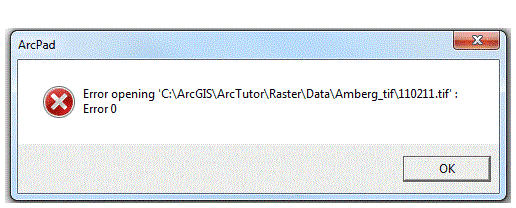

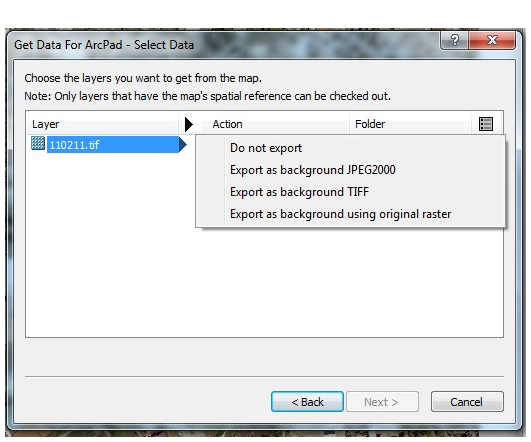



1 个回复
EsriSupport
赞同来自:
【原文链接】
http://support.esri.com/en/kno ... 41073
要回复问题请先登录或注册