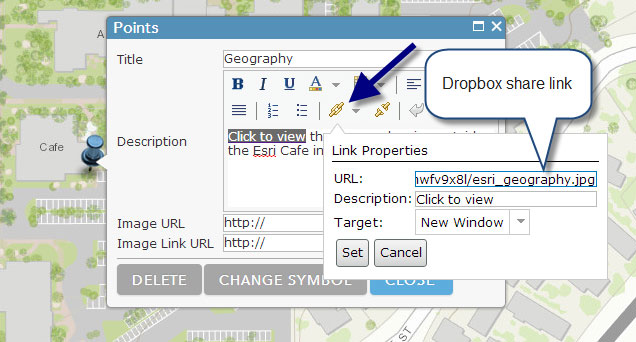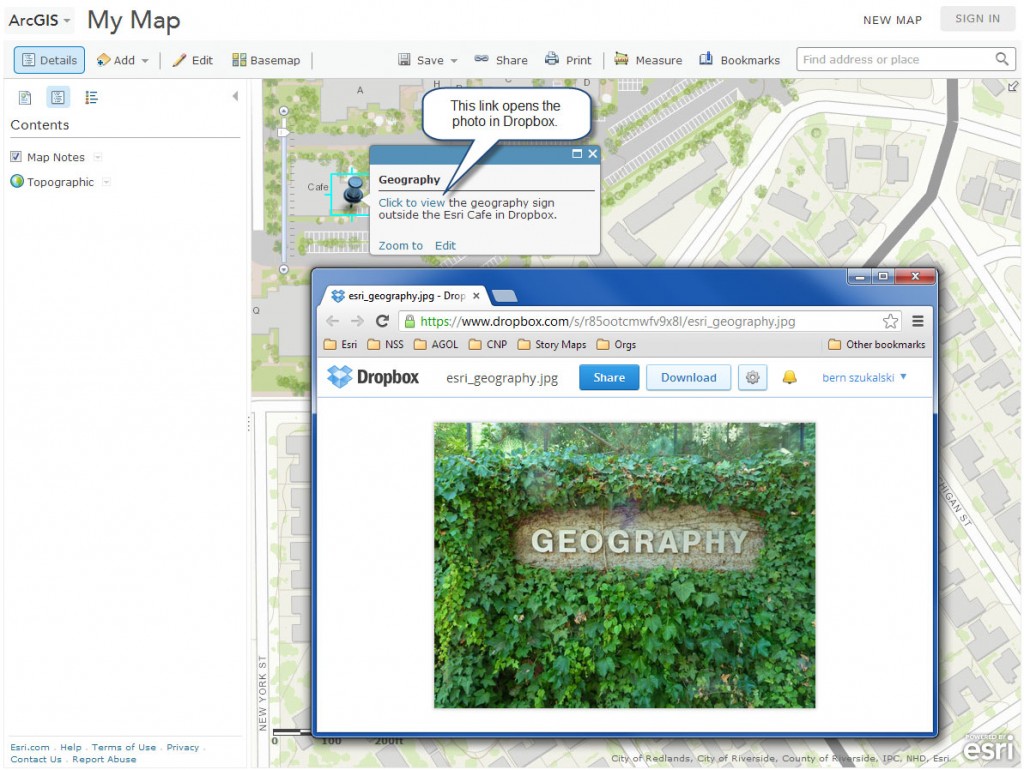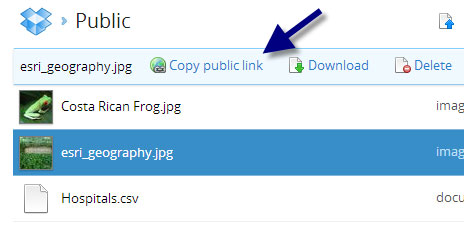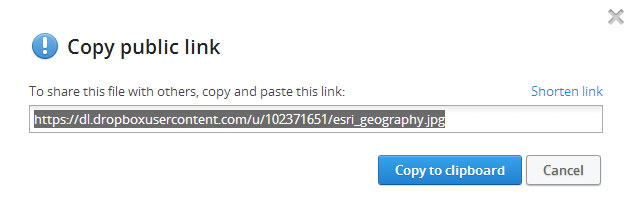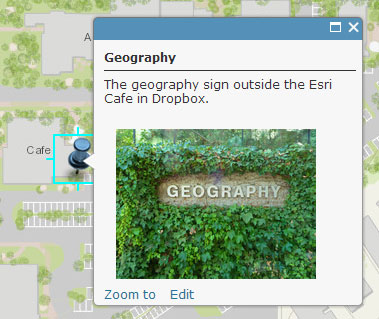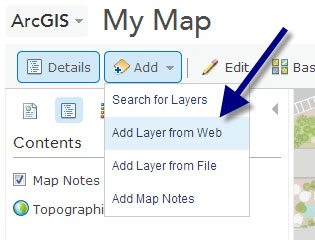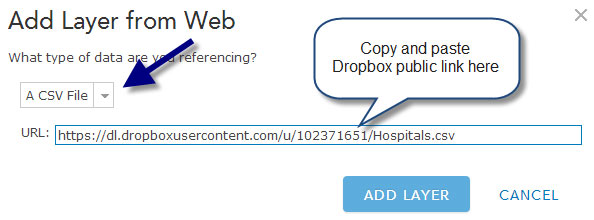Using Dropbox files in ArcGIS Online web maps
分享
If you’re a Dropboxuser there’s a number of ways that you can use Dropbox files with your ArcGISOnline web maps. Here’s a few tips and details on how.
UsingDropbox share links
Dropbox sharelinks provide access to photos and files in your account. When you click a filein Dropbox you will see the Share link at the top:
When a sharelink is opened the files are viewed in a Dropbox display window, so can’t beused directly for adding locations via spreadsheets or for adding photos topop-ups, but can be used to reference these files for download or opening themfor viewing within Dropbox.
For example,below we’ve added a map note with text that includes a link to a photo storedin Dropbox:
With the abovesettings, the photo can be viewed in the Dropbox window when the link isopened, as shown below:
Clickto view larger image
This approachalso enables users of your map to use the Dropbox tools for sharing ordownloading your files.
UsingDropbox public links
In the past, newDropbox accounts automatically included a Public folder which provided theability to get a direct public permalink to your files. This enables you todirectly add photos or spreadsheets stored in Dropbox to your ArcGIS Online webmaps.
While the Publicfolder is no longer automatically created with a new account, you can add it byfollowing instructions found in the What is the Public folder for? helptopic at the Dropbox Help Center.
Files in thePublic folder display a Copy public link choice when selected, as shown below:
This link pointsdirectly to the file stored in the Dropbox cloud, and can be used for addinglocations from spreadsheets to your maps, or photos to your pop-ups.
For example,Copy public link returns the following for the esri_geography.jpg example shownabove:
Here’s thepublic link to the Dropbox photo used in our pop-up:
You can useDropbox public links to add locations from CSV files directly to your map. Inyour map choose Add, then Add Layer from Web:
Then choose ACSV File from the dropdown list, paste the Dropbox public link, then click addlayer:
Here’s the CSVfile added to our map via the Dropbox public link:
For moreinformation see:
Showing images in pop-ups
文章来源:http://blog.csdn.net/esrichinacd/article/details/9364909
UsingDropbox share links
Dropbox sharelinks provide access to photos and files in your account. When you click a filein Dropbox you will see the Share link at the top:
When a sharelink is opened the files are viewed in a Dropbox display window, so can’t beused directly for adding locations via spreadsheets or for adding photos topop-ups, but can be used to reference these files for download or opening themfor viewing within Dropbox.
For example,below we’ve added a map note with text that includes a link to a photo storedin Dropbox:
With the abovesettings, the photo can be viewed in the Dropbox window when the link isopened, as shown below:
Clickto view larger image
This approachalso enables users of your map to use the Dropbox tools for sharing ordownloading your files.
UsingDropbox public links
In the past, newDropbox accounts automatically included a Public folder which provided theability to get a direct public permalink to your files. This enables you todirectly add photos or spreadsheets stored in Dropbox to your ArcGIS Online webmaps.
While the Publicfolder is no longer automatically created with a new account, you can add it byfollowing instructions found in the What is the Public folder for? helptopic at the Dropbox Help Center.
Files in thePublic folder display a Copy public link choice when selected, as shown below:
This link pointsdirectly to the file stored in the Dropbox cloud, and can be used for addinglocations from spreadsheets to your maps, or photos to your pop-ups.
For example,Copy public link returns the following for the esri_geography.jpg example shownabove:
Here’s thepublic link to the Dropbox photo used in our pop-up:
You can useDropbox public links to add locations from CSV files directly to your map. Inyour map choose Add, then Add Layer from Web:
Then choose ACSV File from the dropdown list, paste the Dropbox public link, then click addlayer:
Here’s the CSVfile added to our map via the Dropbox public link:
For moreinformation see:
Showing images in pop-ups
文章来源:http://blog.csdn.net/esrichinacd/article/details/9364909
0 个评论
相关问题
- 如何优雅的使用ArcGIS知乎?
- 建设ArcGIS知乎平台的目和意义?
- ArcGIS知乎社区改进意见征集
- 【抽奖结果已出】ArcGIS知乎社区活动 之 你不知道的地理空间革命【转发分享有奖】【附奖品寄送照片】
- 苹果系统下可以使用arcgis 吗?
- 请问ArcGIS适合在局域网内用javaweb做二次开发吗?
- arcgis版本兼容性
- ArcGIS 知乎社区活动 之 字幕组加鸡腿暨KBP字幕组招新【获奖名单公布与优秀作品展示】
- ArcGIS 知乎社区活动 之 2018拒绝boring,来,在线答题赢kindle【结果已出,速来领奖】
- 请问大神们,怎么用ArcGIS做城镇间经济联系强度的图?
- 在Visual studio 2015 中使用 Arcgis API for JavaScript v3.16 如何实现代码智能提示?